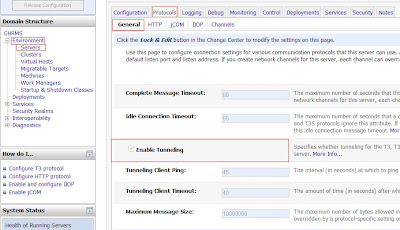I have written article specially for new peoplesoft dbas who most of time try to figure out how to find the details regarding a peoplesoft application. Peoplesoft application consists of database server, application server and webserver. Batch server is also present for reporting purposes.
Lets follow the top down approach and assume that you have been given a URL and are asked to find all the peoplesoft application details from it. (We are assuming you have access to all the servers and your application has a simple configuration with one webserver,one application server and one database server.)
Webserver details
Step1
URL: http://delta1:8101/psp/prod/?cmd=login
Information to gather:
Step2
Log into webserver(delta1 in our case) and enter the following command.
# ps -ef|grep 8101
psoft 385244 1 0 May 18 - 17:08 java -Xms256m -Xmx256m -Dcom.sun.xml.namespace.QName.useCompatibleSerialVersionUID=1.0 -Dweblogic.Chunksize=65536 -Djava.util.logging.config.file=/psoft/weblogic/web849/psoft8101/webserv/GHRMS/applications/peoplesoft/logging.properties -Dorg.apache.commons.logging.Log=org.apache.commons.logging.impl.Jdk14Logger -Dweblogic.Name=WebLogicAdmin -Dps_vault=/psoft/weblogic/web849/psoft8101/webserv/GHRMS/psvault -Djavax.net.ssl.trustStore=/psoft/weblogic/web849/psoft8101/webserv/GHRMS/keystore/pskey -Dweblogic.ProductionModeEnabled=true -Djava.security.policy=/psoft/weblogic/web849/psoft8101/weblogic/weblogic92/server/lib/weblogic.policy -Dssl.debug=false -Dps_home=/psoft/weblogic/web849/psoft8101 weblogic.Server
Information to gather from it:
Application Server details
Step3
cd to webserver path noted in step2
cd /psoft/weblogic/web849/psoft8101/webserv/GHRMS/applications/peoplesoft/
and enter the following command.
# find ./ -name configuration.properties
./PORTAL/WEB-INF/psftdocs/prod/configuration.properties
Now get the peoplesoft website name which we noted down in the first step. In our case it's 'prod'. Now we need to open the configuration file related to it.
Step4
Enter the following command.
more [PATH OF THE CONFIGURATION FILE RELATED TO YOUR WEBSITE]
Now that we have opened the configuration file we'll get the appserver details from it. Parameter psserver will provide you with the application server details. It would be similar to
psserver=appserver1:9010
(To keep things simple we are considering the case of one appserver connected to one webserver)
Information to gather:
Step5
Log into appserver and enter the following command.
# ps -ef|grep 9101
psoft 679954 1 0 May 31 - 0:29 JSL -C dom=PROD_56831 -g 95 -i 200 -u appserver1 -U /psoft/pt849/appserv/PROD/LOGS/TUXLOG -m 0 -A -- -d /dev/null -n //appserver1:9101 -m 9 -M 12 -I 5 -j ANY -x 40 -S 10 -c 1000000 -w JSH
Information to gather:
Database server details
Step6
Navigate to PS_HOME/appserv directory using cd command
cd PS_HOME/appserv/DOMAIN_NAME/
# cd /psoft/pt849/appserv/PROD
Open application server configuration file "psappsrv.cfg"
more psappsrv.cfg
[Startup]
;=========================================================================
; Database Signon settings
;=========================================================================
DBName= psftdb
DBType= ORACLE
Information to gather:
Enter the below command at the prompt
tnsping database/service name
tnsping psftdb
Used TNSNAMES adapter to resolve the alias
Attempting to contact (DESCRIPTION = (ADDRESS = (PROTOCOL = TCP)(HOST = dbserver)(PORT = 1521)) (CONNECT_DATA = (SERVER = DEDICATED) (SERVICE_NAME = psftdb)))
OK (10 msec)
Information to gather:
We have backtracked our path from webserver to database server and gathered major details about webserver, application server and database server which are the main components of peoplesoft architecture.
Lets follow the top down approach and assume that you have been given a URL and are asked to find all the peoplesoft application details from it. (We are assuming you have access to all the servers and your application has a simple configuration with one webserver,one application server and one database server.)
Webserver details
Step1
URL: http://delta1:8101/psp/prod/?cmd=login
Information to gather:
- Server name hosting our webserver : delta1
- Port no. on which PIA is running : 8101
- Peoplesoft Website name : prod
Step2
Log into webserver(delta1 in our case) and enter the following command.
# ps -ef|grep 8101
psoft 385244 1 0 May 18 - 17:08 java -Xms256m -Xmx256m -Dcom.sun.xml.namespace.QName.useCompatibleSerialVersionUID=1.0 -Dweblogic.Chunksize=65536 -Djava.util.logging.config.file=/psoft/weblogic/web849/psoft8101/webserv/GHRMS/applications/peoplesoft/logging.properties -Dorg.apache.commons.logging.Log=org.apache.commons.logging.impl.Jdk14Logger -Dweblogic.Name=WebLogicAdmin -Dps_vault=/psoft/weblogic/web849/psoft8101/webserv/GHRMS/psvault -Djavax.net.ssl.trustStore=/psoft/weblogic/web849/psoft8101/webserv/GHRMS/keystore/pskey -Dweblogic.ProductionModeEnabled=true -Djava.security.policy=/psoft/weblogic/web849/psoft8101/weblogic/weblogic92/server/lib/weblogic.policy -Dssl.debug=false -Dps_home=/psoft/weblogic/web849/psoft8101 weblogic.Server
Information to gather from it:
- Owner/User of the process: psoft
- Location from where it is running: /psoft/weblogic/web849/psoft8101/webserv/GHRMS/applications/peoplesoft/
Step3
cd to webserver path noted in step2
cd /psoft/weblogic/web849/psoft8101/webserv/GHRMS/applications/peoplesoft/
and enter the following command.
# find ./ -name configuration.properties
./PORTAL/WEB-INF/psftdocs/prod/configuration.properties
Now get the peoplesoft website name which we noted down in the first step. In our case it's 'prod'. Now we need to open the configuration file related to it.
Step4
Enter the following command.
more [PATH OF THE CONFIGURATION FILE RELATED TO YOUR WEBSITE]
# more ./PORTAL/WEB-INF/psftdocs/prod/configuration.properties
Now that we have opened the configuration file we'll get the appserver details from it. Parameter psserver will provide you with the application server details. It would be similar to
psserver=appserver1:9010
(To keep things simple we are considering the case of one appserver connected to one webserver)
Information to gather:
- Application Server name : appserver1
- JSL Port : 9010
Step5
Log into appserver and enter the following command.
# ps -ef|grep 9101
psoft 679954 1 0 May 31 - 0:29 JSL -C dom=PROD_56831 -g 95 -i 200 -u appserver1 -U /psoft/pt849/appserv/PROD/LOGS/TUXLOG -m 0 -A -- -d /dev/null -n //appserver1:9101 -m 9 -M 12 -I 5 -j ANY -x 40 -S 10 -c 1000000 -w JSH
Information to gather:
- Owner name : psoft
- Location of PS_HOME : /psoft/pt849/appserv/PROD
- Domain name : PROD
Database server details
Step6
Navigate to PS_HOME/appserv directory using cd command
cd PS_HOME/appserv/DOMAIN_NAME/
# cd /psoft/pt849/appserv/PROD
Open application server configuration file "psappsrv.cfg"
more psappsrv.cfg
[Startup]
;=========================================================================
; Database Signon settings
;=========================================================================
DBName= psftdb
DBType= ORACLE
Information to gather:
- Database/Service name: psftdb
Enter the below command at the prompt
tnsping database/service name
tnsping psftdb
Used TNSNAMES adapter to resolve the alias
Attempting to contact (DESCRIPTION = (ADDRESS = (PROTOCOL = TCP)(HOST = dbserver)(PORT = 1521)) (CONNECT_DATA = (SERVER = DEDICATED) (SERVICE_NAME = psftdb)))
OK (10 msec)
Information to gather:
- Database server host name : dbserver
- Port no : 1521
We have backtracked our path from webserver to database server and gathered major details about webserver, application server and database server which are the main components of peoplesoft architecture.