Download the Xmanager and install the software on windows machine where graphical display is required. After installation is complete, go to Start > Programs > Xmanager3 > Xmanager – Passive
This will start the Xmanager is passive mode and xmanager will run in background.
2.Configuring Putty
Go to Session and enter the hostname of the server. Make sure SSH is chosen as Connection Type.
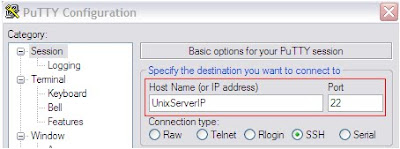
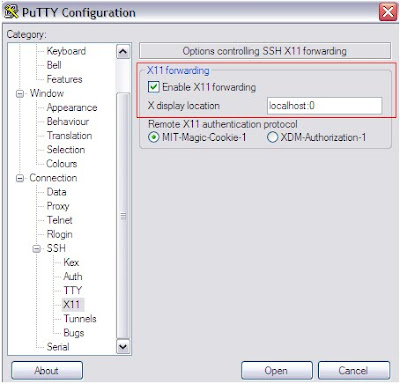
Go to SSH – X11 and Enable X11 forwarding. In X display location,enter localhost:0. Hit Open.
3. Using putty for graphical display
Login into the server and start xclock. Output will be a graphical clock displayed on the local windows machine.

This completes the configuration of Putty for graphical display with Xmanager.
4 comments:
i am getting error following
Warning: Missing charsets in String to FontSet conversion
revert solution to mail
saireddysateesh@gmail.com
nice tuto
This topic is really good and helpful with easily guild ,Thank you very much
this is great ... worked like magic
Post a Comment