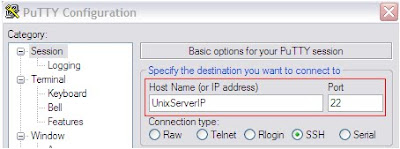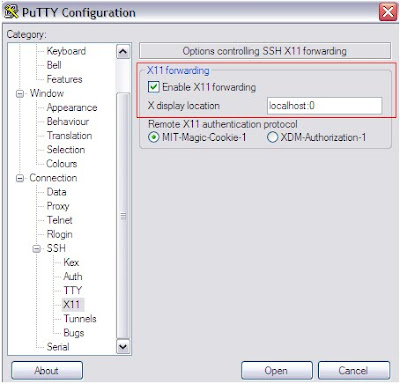For 3 tier access using application designer we need to configure WSL port and start the same. using psadmin. But WSL after listening the request from the client, hands it over to WSH i.e Work Station handler. We can specify WSL port no in Appserver configuration but WSH is alloted any available port no. near in series to WSL port.
To find out the port no on which WSH is running and connected client machines, please run the following command.
for eg. our WSL port is 7890
netstat -a | grep 78[0-9][0-9]

In the output window, we can see that 7892 port no is also shown with a connection status of ESTABLISHED for 3 client machines. So we can say that WSH port no being used is 7892.
WSL i.e Work Station Listener is ready and listening for more client requests.
If you want to learn how to setup 3 tier connection using application designer, please go through my past blog enteries.