appwiz.cpl - Add Remove Programs
sysdm.cpl - System Properties
regedit - Registry
control panel - Control panel
iexplore - Internet Explorer
sysdm.cpl - to open system properties
winmsd.exe - to see system information (eg. 32bit or 64 bit, other hardware details)
Pleased to announce that we have moved to a new PeopleSoft blog http://peoplesofttutorial.com/ . You will find lots of articles about PT8.53, IB, PeopleSoft basics and administration tasks, Oracle tips.
Thursday, 10 December 2009
How to Disable Browser Caching in PeopleSoft
A browser will cache various pages and states in memory to increase performance. It may be necessary to disable these performance features on the browser for security reasons. Note that once caching is disabled, the Back button on the browser stops working in PIA.
To disable caching:
1. In PIA, navigate to PeopleTools, Web Profile, Web Profile Configuration.
2. Select the web profile that you want to configure; for example, PROD.
3. Select the Caching page.
4. Make sure that the "Cache Generated HTML" and "Cache Homepage" check boxes are both cleared.
5. Save your changes
To disable caching:
1. In PIA, navigate to PeopleTools, Web Profile, Web Profile Configuration.
2. Select the web profile that you want to configure; for example, PROD.
3. Select the Caching page.
4. Make sure that the "Cache Generated HTML" and "Cache Homepage" check boxes are both cleared.
5. Save your changes
Wednesday, 2 December 2009
PIA login page shows intermittent behaviour
After entering the login details on the PeopleSoft PIA page, browser shows blank page and URL keeps on blinking intermittently in the address bar at the bottom
------------------------------------------------------------------------------------------
Below steps are suggested to resolve this issue.
1. Please make sure the system time of the local client machines is correct and synchornized with PeopleSoft Server. In case the time difference is more than session time out set at webserver ,user IE will keep on looping after the login screen.
2. In your browser, check the Internet Options > Connections > Lan Settings and see whether there is any proxy server specified there.
3. Try setting Security Medium-low for local intranet, Low for trusted sites.
4. Add the Authentication Domain into the Exceptions for use of the Proxy. In IE, > Connections> LAN Settings > set the *.AuthDomain to Proxy Exceptions.
5. Disable all browser popup blockers.
6. Go to Tools > Internet Options > Advanced and Hit Restore Defaults.
7. Try turning off HTTP 1.1 Settings from the Advanced Tab.
------------------------------------------------------------------------------------------
Below steps are suggested to resolve this issue.
1. Please make sure the system time of the local client machines is correct and synchornized with PeopleSoft Server. In case the time difference is more than session time out set at webserver ,user IE will keep on looping after the login screen.
2. In your browser, check the Internet Options > Connections > Lan Settings and see whether there is any proxy server specified there.
3. Try setting Security Medium-low for local intranet, Low for trusted sites.
4. Add the Authentication Domain into the Exceptions for use of the Proxy. In IE, > Connections> LAN Settings > set the *.AuthDomain to Proxy Exceptions.
5. Disable all browser popup blockers.
6. Go to Tools > Internet Options > Advanced and Hit Restore Defaults.
7. Try turning off HTTP 1.1 Settings from the Advanced Tab.
Tuesday, 17 November 2009
How to do ftp the files between 2 servers.
For eg. We have to ftp a file abc.dmp
Source Server A : /dev1/mydump/abc.dmp
Target Server B : /dev1/urdump/
Putting files from Source Server to Target Server.
1. Telnet and login into the Source Server A
2. CD to source directory
cd /dev1/mydump
Use the below commands to ftp the files
3. ftp targetservername
4. Enter the login details for the target server
5. After successful login enter the below commands on ftp prompt
bin (Press Enter)
hash (Press Enter)
prompt (Press Enter)
6. CD to target directory
cd /dev1/urdump
7. mput abc.dmp
Ftp will start and progress will be shown by display of hashes
If we need to get a file "cde.dmp"from target server, use the following command
mget cde.dmp
8. To leave to ftp session, enter the below command
bye
Source Server A : /dev1/mydump/abc.dmp
Target Server B : /dev1/urdump/
Putting files from Source Server to Target Server.
1. Telnet and login into the Source Server A
2. CD to source directory
cd /dev1/mydump
Use the below commands to ftp the files
3. ftp targetservername
4. Enter the login details for the target server
5. After successful login enter the below commands on ftp prompt
bin (Press Enter)
hash (Press Enter)
prompt (Press Enter)
6. CD to target directory
cd /dev1/urdump
7. mput abc.dmp
Ftp will start and progress will be shown by display of hashes
If we need to get a file "cde.dmp"from target server, use the following command
mget cde.dmp
8. To leave to ftp session, enter the below command
bye
Wednesday, 11 November 2009
ORA : 12541 No listener error while logging in Application Designer
When trying to connect to Server from Client machine using Application Designer, No listener error was faced.
Tried the Following:
Solution:
Generally this error is faced when Listener is not running on the DB server. But since tnsping and data mover login are working fine, so there is no issue with listener.
After doing lot of debugging ,this issue was resolved after disabling the firewall of the client system. Firewall was blocking the Application Desinger connectivity of the client machine
with the DB Ser ver.
Tried the Following:
- tnsping to the DB was working fine
- Able to login in the Sql tool
- Able to login into the Data Mover
- Uninstalled the workstation and reinstalled it.
- Cleared Cache of Application Designer
- Found no specific error message in the Trace logs
- Tried Creating a new profile and checked the path for Oracle Binaries
Solution:
Generally this error is faced when Listener is not running on the DB server. But since tnsping and data mover login are working fine, so there is no issue with listener.
After doing lot of debugging ,this issue was resolved after disabling the firewall of the client system. Firewall was blocking the Application Desinger connectivity of the client machine
with the DB Ser ver.
Tuesday, 27 October 2009
Accessing PeopleSoft Application in 3 tier Mode
PeopleSoft Application can be accessed in 3 tier mode using Application Designer. 3 tier connectivity means connecting to PeopleSoft Database via Application Server.
# 3 tier mode is very fast as compared to traditional 2 tier connectivity with DB because in this case no direct connections are established with DB. Also over WAN networks 3 tier connectivity is recommended.
# 3 tier mode is very fast as compared to traditional 2 tier connectivity with DB because in this case no direct connections are established with DB. Also over WAN networks 3 tier connectivity is recommended.
# It is also used for Debugging purposes.
# Application Designer Connects to Application Server using WSL port that is mentioned in the application server configuration.
# Tuxedo should be installed on the client machine to connect with the Application Server.
Oracle client is not required for 3 tier connectivity.
In PT 8.48 , PeopleSoft Application can be accessed following the below steps:
1. Enabling WSL Server and entering Port Details
a. Start psadmin
b. Go to Domain Configuration Menu and enable WSL Service
c. Enter WSL Port in Serial No 24. (Make sure this port is not used by any other application)
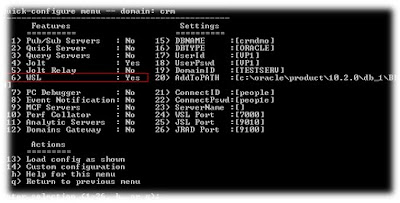
-->
Start the Application Server.
2. Creating a new Profile in Configuration Manager
Open the Configuration Manager from the Client Machine from where developer will access the application designer in 3 tier mode.
Go to Profile Tab and click on create
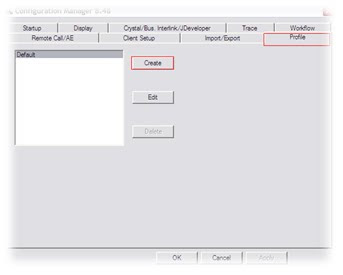


-->
Enter the New Profile Name and Click Next
Choose “Application Server” as Connection Type and Enter the details
Application Server Name : Enter the Application Server domain name
Machine Name : Enter the Application Server
-->
Hit Set after entering the above details. Click Next
Enter the Process Scheduler Path for different files and Click Next
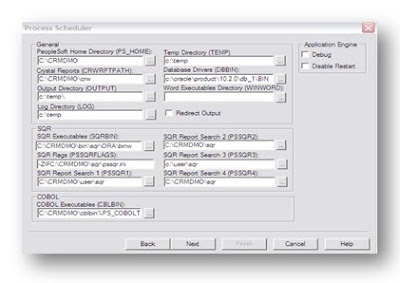
-->
Enter other details for nvision and common and hit next . Finish the setup
3. Login into Application Designer in 3 tier
Open the Application Designer signon Screen and choose Connection Type as Application Server.
-->
Choose the Application Server Domain name and Enter the login details.
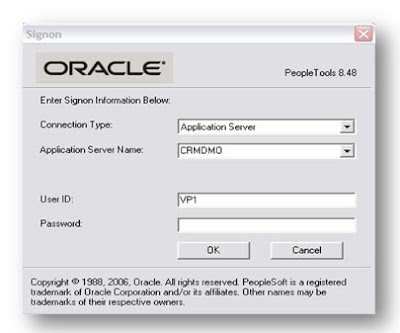
--> -->(If Connection Type is disabled, make sure to enable it from the Configuration Manager by checking “Override Database Type”)
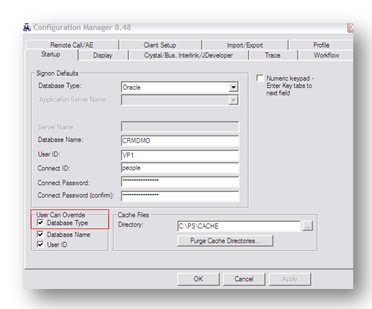
-->
You will be able to enter into Application Designer in 3 tier mode.
-->
Subscribe to:
Comments (Atom)

