PeopleSoft Application can be accessed in 3 tier mode using Application Designer. 3 tier connectivity means connecting to PeopleSoft Database via Application Server.
# 3 tier mode is very fast as compared to traditional 2 tier connectivity with DB because in this case no direct connections are established with DB. Also over WAN networks 3 tier connectivity is recommended.
# 3 tier mode is very fast as compared to traditional 2 tier connectivity with DB because in this case no direct connections are established with DB. Also over WAN networks 3 tier connectivity is recommended.
# It is also used for Debugging purposes.
# Application Designer Connects to Application Server using WSL port that is mentioned in the application server configuration.
# Tuxedo should be installed on the client machine to connect with the Application Server.
Oracle client is not required for 3 tier connectivity.
In PT 8.48 , PeopleSoft Application can be accessed following the below steps:
1. Enabling WSL Server and entering Port Details
a. Start psadmin
b. Go to Domain Configuration Menu and enable WSL Service
c. Enter WSL Port in Serial No 24. (Make sure this port is not used by any other application)
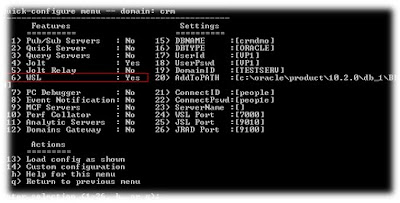
-->
Start the Application Server.
2. Creating a new Profile in Configuration Manager
Open the Configuration Manager from the Client Machine from where developer will access the application designer in 3 tier mode.
Go to Profile Tab and click on create
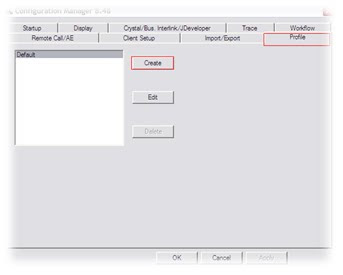


-->
Enter the New Profile Name and Click Next
Choose “Application Server” as Connection Type and Enter the details
Application Server Name : Enter the Application Server domain name
Machine Name : Enter the Application Server
-->
Hit Set after entering the above details. Click Next
Enter the Process Scheduler Path for different files and Click Next
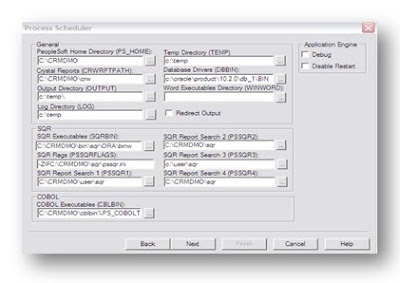
-->
Enter other details for nvision and common and hit next . Finish the setup
3. Login into Application Designer in 3 tier
Open the Application Designer signon Screen and choose Connection Type as Application Server.
-->
Choose the Application Server Domain name and Enter the login details.
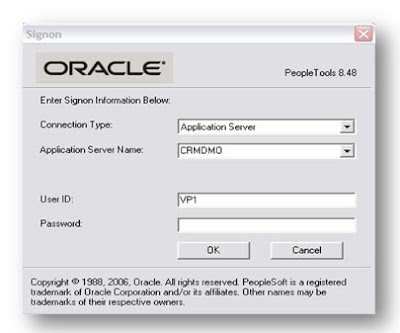
--> -->(If Connection Type is disabled, make sure to enable it from the Configuration Manager by checking “Override Database Type”)
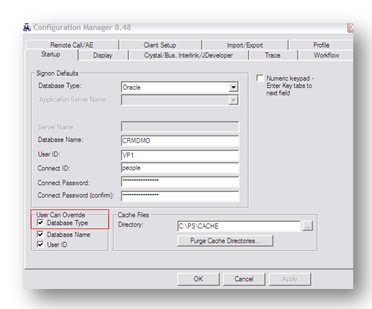
-->
You will be able to enter into Application Designer in 3 tier mode.
-->


3 comments:
Please tell what is sandbox testing, especially in for PeopleSoft.
This is a very good article. I have following problems:
1)Is peoplesoft7.5 supported on windows 2003 server?
2) If so, then I recently moved our peoplesoft 7.5 application dfrom windows 2000 to 2003. I am able successfully start the appserver. But i am not able to applicn in 3-tier mode but am connecting as 2-tier. What could be the problem,
please help...
Great article, I know this was written a while back but I am having trouble setting up my developers to get 3-tier access, not I can get in fine but I am an administrator on the App Server box. Do you know of any network credentials they need on the App Server box? Or even the server for the database. Thanks.
Post a Comment